Using WS-FTP
WS-FTP stands for WinSock File Transfer Protocol. WS-FTP can be obtained from http://www.ipswitch.com/downloads/ws_ftp_LE.html... WS-FTP is free for academic usage.
Starting WS-FTP
- Find the WS-FTP icon on your desktop.
- Double click.
- At this point, you should see a window looking something like the following:
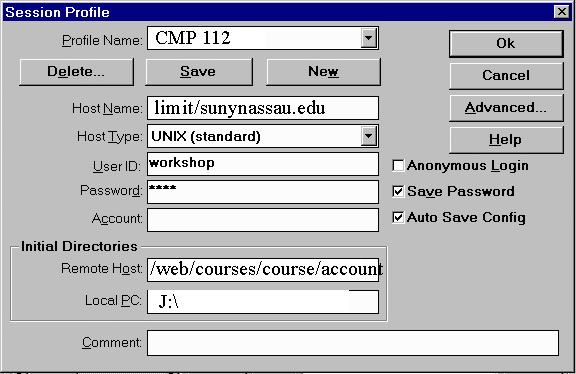 . Yours may look alittle different and will not contain the information.
. Yours may look alittle different and will not contain the information.
Configuring WS-FTP
WS-FTP allows you to save a profile for a particular system. We want to create a profile for this workshop / class since we will be transfering many files from the PC to the server.
- In the box Profile Name enter somename that will correspond to the server / application / courseCMP 112.
- If the checkbox Anonymous Login is checked, uncheck it now.
- If the Save Password box is checked, uncheck it now.
- If the Auto Save Config box is unchecked, check it now.
- Next to Host Name type limit.sunynassau.edu or limit.sunynassau.edu or the server you are connecting to.
- From the pull down list, choose a Host Type of UNIX Standard.
- In the User ID field, place your account name.
- Under Initial Directories,
- For the Remote Host type /web/courses/your course/your user id
- In the Local PC field, type J:\
- Click the SAVE button.
Connecting and Using WS-FTP
- Click OK.
- After a few moments, your should see a screen looking like the following
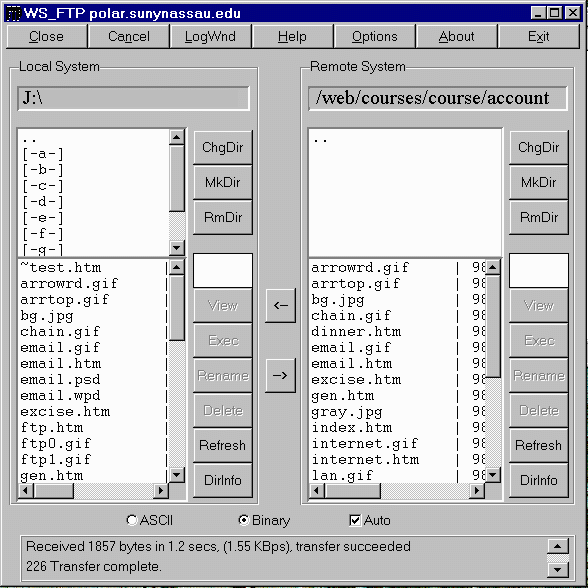 . The difference here is that in the bottom right hand white panel, you will not see any files.
. The difference here is that in the bottom right hand white panel, you will not see any files.
WS-FTP is showing you the contents of directories (folders) of two systems. The one on the left is your locak PC and the one on the right is the server. The goal is to move files to and from the server. This is accomplished by using 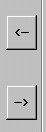 buttons. The arrow left will move files from the server (limit) to the PC and the arrow left will move files from the PC to the server.
buttons. The arrow left will move files from the server (limit) to the PC and the arrow left will move files from the PC to the server.
Transfering Files.
The initial file or home page is called index.htm. If it is not called that, you may rename it using WS-FTP.
- Click on your page in the left hand window.
- Click on the RENAME button.
- Type index.htm. Use all lower case letters.
To move the file to the server.
- Highlight the file you wish to send
- click the arrow right button.
Stuff
Limit, like many other servers has a time out feature. Meaning if you are inactive within FTP for a certain amount of time, you will be disconnected. You can simply re-connect by choosing the CLOSE button and then CONNECT . Make sure you choose the CMP 112 profile.
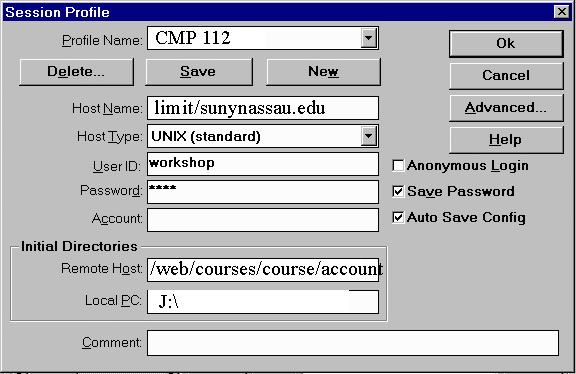 . Yours may look alittle different and will not contain the information.
. Yours may look alittle different and will not contain the information.
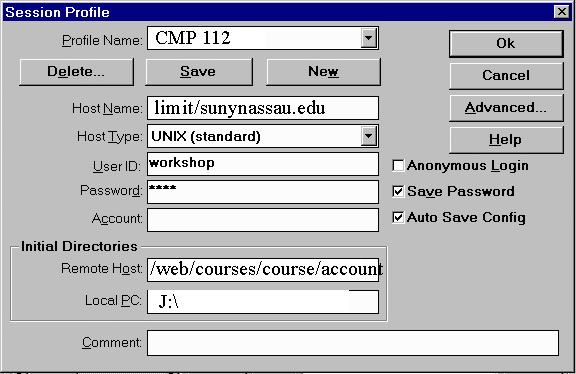 . Yours may look alittle different and will not contain the information.
. Yours may look alittle different and will not contain the information.
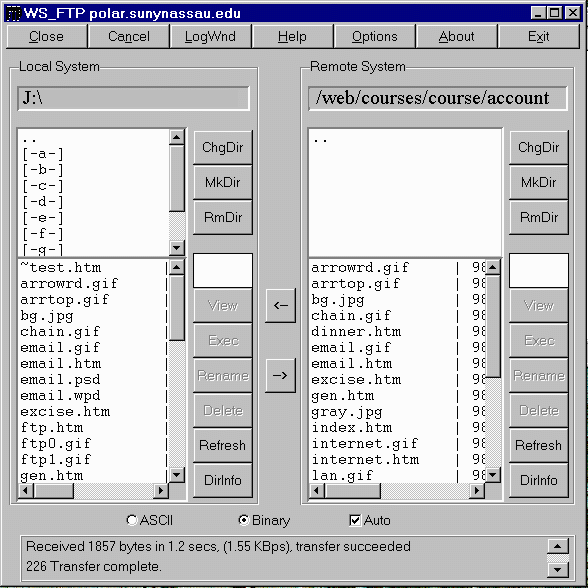 . The difference here is that in the bottom right hand white panel, you will not see any files.
. The difference here is that in the bottom right hand white panel, you will not see any files.
![]() buttons. The arrow left will move files from the server (limit) to the PC and the arrow left will move files from the PC to the server.
buttons. The arrow left will move files from the server (limit) to the PC and the arrow left will move files from the PC to the server.