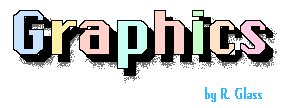
Revised:
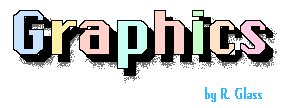 |
Graphics by R. Glass Revised: |
| Introduction | Image File Size | <IMG> Tag | Transparent GIFs (89A) |
| LView Instructions | Creating Graphics | JPG vs. GIF | Examples |
The question is, Was it worth it?. It took some time to make (and just about as long to download! It is over 50K!) but is there a value to it? It is technically accurate (the buttons match the equations). It might make for a nice image map (an image map is a graphic that has certain areas defined as links see: the the Department home page example of an image map)where the reader can click on part of the image and be taken to that page.
| Introduction | Image File Size | <IMG> Tag | Transparent GIFs (89A) |
| LView Instructions | Creating Graphics | JPG vs. GIF | Examples |
For example, the gif on the top of the main page looks like this :Not very informative. I could always make something like this:.
| Introduction | Image File Size | <IMG> Tag | Transparent GIFs (89A) |
| LView Instructions | Creating Graphics | JPG vs. GIF | Examples |
<IMG SRC=filename options>
where
filename is the URL to your graphic and
options are options available for the <IMG> tag. (See url.htm for information on the image tag.
Of the options, there are several important ones.
The height and width of an image can be gotten from any graphics program (displayed as height x width). One advantage of HTMLed is that when using the IMAGE button, that information is automatically filled in..
The graphic can be in many forms. The most common is GIF (Graphic Interchange Format) (PC extension: .GIF) and JPEG (Joint Photographic Experts Groug) (PC extension: .JPG) Both have their respective advantages and disadvantages. JPG files are compressed. The compression algorithmic will alter and blend some of the colors. It is often refered to as a lose-y compression. On the other hand, since they are compressed, the files are smaller and will download quicker but are then decompressed by the browser.
| Introduction | Image File Size | <IMG> Tag | Transparent GIFs (89A) |
| LView Instructions | Creating Graphics | JPG vs. GIF | Examples |
| Gif 87a | Gif 89a |
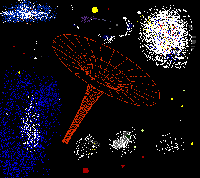
| 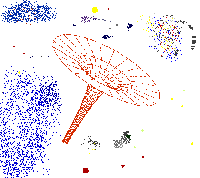
|
| Introduction | Image File Size | <IMG> Tag | Transparent GIFs (89A) |
| LView Instructions | Creating Graphics | JPG vs. GIF | Examples |
| Introduction | Image File Size | <IMG> Tag | Transparent GIFs (89A) |
| LView Instructions | Creating Graphics | JPG vs. GIF | Examples |
| Introduction | Image File Size | <IMG> Tag | Transparent GIFs (89A) |
| LView Instructions | Creating Graphics | JPG vs. GIF | Examples |
Which format is better for WWW image purposes, JPEG or GIF?
Almost all browsers can view inline JPEG, and there are free libraries available to do that, so the remaining browser vendors are very short on excuses. There is no need to avoid inline JPEG any longer. So the proper question is, which format is better for your specific purpose?
JPEG is for photographic images. GIF is for line-art images, such as icons, graphs and line-art logos. You will very likely find that JPEG produces smudgy line art and GIF produces large and washed-out photographs. Use them accordingly.
However, never convert GIF to JPEG if you can possibly help it. Once your photograph has been reduced to the mere 256 colors supported by GIF, it's too late. Go straight from a lossless 24-bit format supported by your scanner, such as TIFF or PNG, to JPEG.
Since JPEG is an approximate representation of the image, you shouldn't save things as JPEG and then edit them further later and save them again. You can expect progressive loss of quality each time you do that, especially with different JPEG quality settings. If you must edit a photographic image, work with it in TIFF or PNG format until it is ready for publication, then convert it to JPEG for the web.
If your images can't tolerate being reduced to 8 bits for GIF or losing precise accuracy for JPEG, TIFF and PNG are your best options. Web browsers are beginning to support the latter, and many external viewers support both. The vast majority of web sites should be using GIF for line art and JPEG for everything else, and migrating from GIF to PNG as browser support for PNG becomes more widely available.
Also see the Independent JPEG Group's JPEG FAQ <URL:http://www.cis.ohio-state.edu/hypertext/faq/usenet/jpeg-faq/top.html> for more information about JPEG and software that can produce JPEG-format images, including progressive JPEGs.
| Introduction | Image File Size | <IMG> Tag | Transparent GIFs (89A) |
| LView Instructions | Creating Graphics | JPG vs. GIF | Examples |
For the mathematical science people reading this, you can capture formulas from your word processor. The mathematical formulas in the following statement were first created in Word Perfect and then captured and cropped using LView.
If  for for  and and 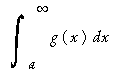 diverges then diverges then 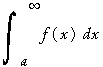 diverges. diverges.
|
The following graphics were assembled using PC Paintbrush®, an inexpensive paint program (approximatly $12.00) on a CD Rom. One can also use the paint program that comes with Windows to accomplish the same.
For example, the following was generated in about 2 minutes using Paintbrush.
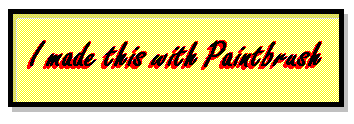
Using the text element, you can create graphics by choosing the different fonts. The box was made by
I have used a variety of tools ranging from Paintbrush to Corel Draw. One useful tool I found was PC Paintbrush Designer, an inexpensive paint program (approximatly $12.00) on a CD Rom. Another was a collection of Windows icons (actually cost me $1.99). This gave me over 1500, 32x32 Windows .ico files and a decent editor to modify them. Using Graphic Workshop, I converted them to GIF format.
Some of the resources came from mathematical graphing programs such as Converge®, and Maple® by simply cutting and pasting. Mathematical equations were also cut and paste from my exams.
The following graph was made with Maple and colored with Paintbrush Designer.
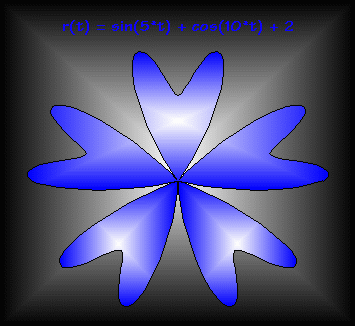
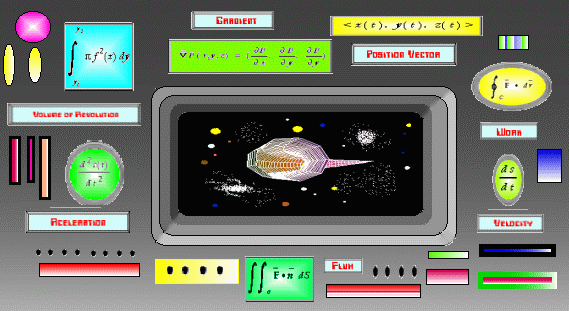
| Introduction | Image File Size | <IMG> Tag | Transparent GIFs (89A) |
| LView Instructions | Creating Graphics | JPG vs. GIF | Examples |
R. Glass